LineScanDiam
Analyse line scan images of vessel diameters
Usage
OBJ = LineScanDiam(NAME, RAWIMG, CONFIG, COLS, CH, ISDP)
Arguments
NAMEis the name for thisLineScanDiamobject.RAWIMGis theRawImgobject that will be used to create theLineScanDiamobject.CONFIGcontains the configuration parameters needed for thecalcDiameterobject.COLSspecifies the left and right columns that will form the edges of theRawImgdata to use in the calculation.CHspecifies the channel to be used for calculating the diameter.ISDPspecifies whether the vessel lumen to analyse is bright (i.e. positively labelled) or dark (i.e. negatively labelled).
Details
LineScanDiam objects are used to analyse the diameters from line scan images acquired by scanning perpendicular to the vessel axis. Typically, the blood plasma will be labelled by a fluorescent marker, like a dextran conjugated fluorophore (e.g. FITC, as in the figure below).
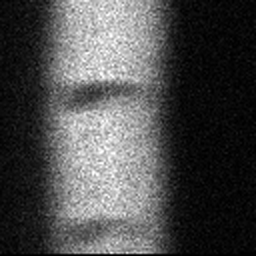
See Also
LineScanDiamclass documentationConfigDiameterFWHMclass documentationCalcDiameterFWHMclass documentationImgGroupclass documentationImgGroupquick start guide
Examples
The following examples require the sample images and other files, which can be downloaded manually, from the University of Zurich website (http://www.pharma.uzh.ch/en/research/functionalimaging/CHIPS.html), or automatically, by running the function utils.download_example_imgs().
Create a LineScanDiam object interactively
The following example will illustrate the process of creating a LineScanDiam object interactively, starting with calling the constructor.
% Call the LineScanDiam constructor
lsd01 = LineScanDiam()
Since no RawImg has been specified, the first stage is to select the type of RawImg to create. Press three and then enter to select the SCIM_Tif.
----- What type of RawImg would you like to load? -----
>> 1) BioFormats
2) RawImgDummy
3) SCIM_Tif
Select a format: 3
Then, use the interactive dialogue box to select the raw image file linescandiam_scim.tif, which should be located in the subfolder tests>res, within the CHIPS root directory.
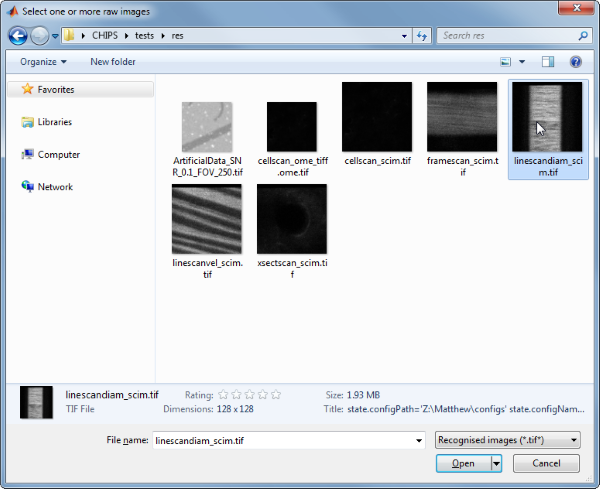
Use the interactive dialogue box to select the dummy calibration (calibration_dummy.mat):
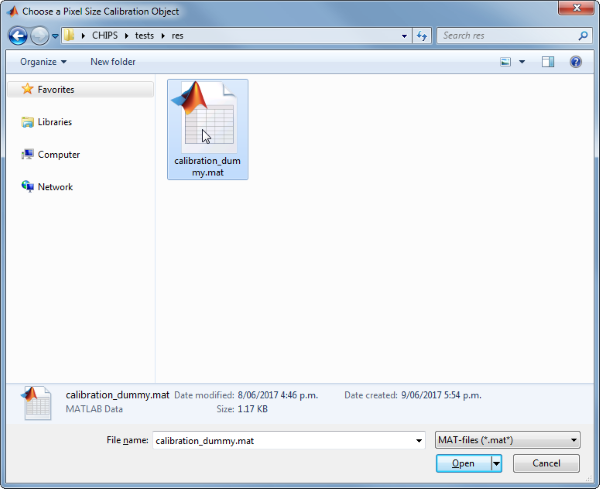
The next stage is to define the ‘meaning’ of the image channels. The first channel represents the blood plasma. Press one and then enter to complete the selection.
----- What is shown on channel 2? -----
>> 0) <blank>
1) blood_plasma
2) blood_rbcs
Answer: 1
The final stage is to select the left and right limits of the image to use for diameter calculations. This can be useful to exclude the edges where there can be artefacts associated with other vessels or fluorescent areas.
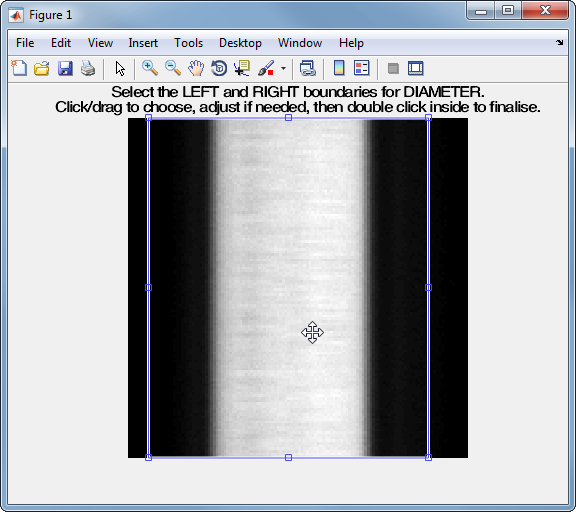
We have now created a LineScanDiam object interactively.
lsd01 =
LineScanDiam with properties:
calcDiameter: [1x1 CalcDiameterFWHM]
channelToUse: 2
colsToUseDiam: [8 114]
plotList: [1x1 struct]
state: 'unprocessed'
name: 'diamlinescan_scim'
rawImg: [1x1 SCIM_Tif]
isDarkPlasma: 0
The process is almost exactly the same to create an array of LineScanDiam objects; when the software prompts you to select one or more raw images, simply select multiple images by using either the shift or control key.
Prepare a RawImg for use in these examples
% Prepare a rawImg for use in these examples
fnRawImg = fullfile(utils.CHIPS_rootdir, 'tests', 'res', ...
'linescandiam_scim.tif');
channels = struct('blood_plasma', 1);
fnCalibration = fullfile(utils.CHIPS_rootdir, 'tests', 'res', ...
'calibration_dummy.mat');
calibration = CalibrationPixelSize.load(fnCalibration);
rawImg = SCIM_Tif(fnRawImg, channels, calibration);
Opening linescandiam_scim.tif: 100% [==============================]
Create a LineScanDiam object without any interaction
% Create a LineScanDiam object without any interaction
nameLSD02 = 'test LSD 02';
configFWHM = ConfigDiameterFWHM();
colsToUse = [8 114];
lsd02 = LineScanDiam(nameLSD02, rawImg, configFWHM, colsToUse)
lsd02 =
LineScanDiam with properties:
calcDiameter: [1×1 CalcDiameterFWHM]
channelToUse: 1
colsToUseDiam: [8 114]
plotList: [1×1 struct]
state: 'unprocessed'
name: 'test LSD 02'
rawImg: [1×1 SCIM_Tif]
isDarkPlasma: 0
Create a LineScanDiam object with a custom config
% Create a LineScanDiam object with a custom config
configCustom = ConfigDiameterFWHM('maxRate', 10, 'lev50', 0.7);
lsd03 = LineScanDiam('test LSD 03', rawImg, configCustom, colsToUse);
confDiam = lsd03.calcDiameter.config
confDiam =
ConfigDiameterFWHM with properties:
lev50: 0.7000
maxRate: 10
thresholdSTD: 3
Create a LineScanDiam object array
% Create the RawImg array first
rawImgArray(1:3) = copy(rawImg);
rawImgArray = copy(rawImgArray)
rawImgArray =
1×3 SCIM_Tif array with properties:
filename
isDenoised
isMotionCorrected
metadata_original
name
rawdata
t0
metadata
% Then create a LineScanDiam object array
lsdArray = LineScanDiam('test LSD Array', rawImgArray, configCustom, ...
colsToUse)
Warning: All of the RawImg objects are assumed to have the same channel
structure. If this is not true, the processing will not work as expected; in
this case you will need to create the objects seperately.
lsdArray =
1×3 LineScanDiam array with properties:
calcDiameter
channelToUse
colsToUseDiam
plotList
state
name
rawImg
isDarkPlasma
Process a scalar LineScanDiam object
% Process a scalar LineScanDiam object
lsd03 = lsd03.process()
Calculating diameter: 100% [=======================================]
lsd03 =
LineScanDiam with properties:
calcDiameter: [1×1 CalcDiameterFWHM]
channelToUse: 1
colsToUseDiam: [8 114]
plotList: [1×1 struct]
state: 'processed'
name: 'test LSD 03'
rawImg: [1×1 SCIM_Tif]
isDarkPlasma: 0
Process a LineScanDiam object array (in parallel)
% Process a LineScanDiam object array (in parallel).
% This code requires the Parallel Computing Toolbox to run in parallel
useParallel = true;
lsdArray = lsdArray.process(useParallel);
lsdArray_state = {lsdArray.state}
Processing array: 100% [===========================================]
lsdArray_state =
1×3 cell array
'processed' 'processed' 'processed'
Plot a figure showing the output
% Plot a figure showing the output
hFig03 = lsd03.plot();
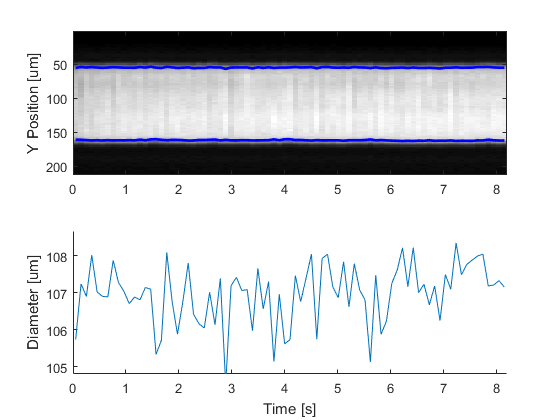
Produce a GUI to optimise the parameters
% Produce a GUI to optimise the parameters
hFigOpt = lsd03.opt_config();

Output the data
% Output the data. This requires write access to the working directory
fnCSV03 = lsd03.output_data('lsd03', 'overwrite', true);
fID03 = fopen(fnCSV03{1}, 'r');
fileContents03 = textscan(fID03, '%s');
fileContents03{1}{1:5}
fclose(fID03);
ans =
'time,diameter,maskSTD,mask'
ans =
'0.051,105.737,FALSE,FALSE'
ans =
'0.152,107.235,FALSE,FALSE'
ans =
'0.253,106.899,FALSE,FALSE'
ans =
'0.354,108.011,FALSE,FALSE'